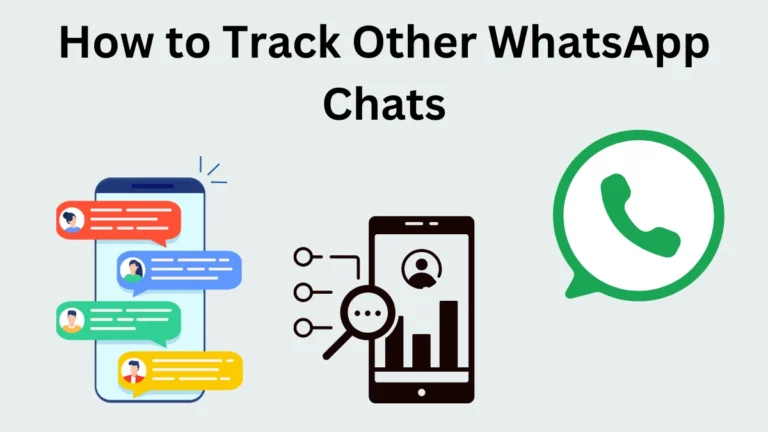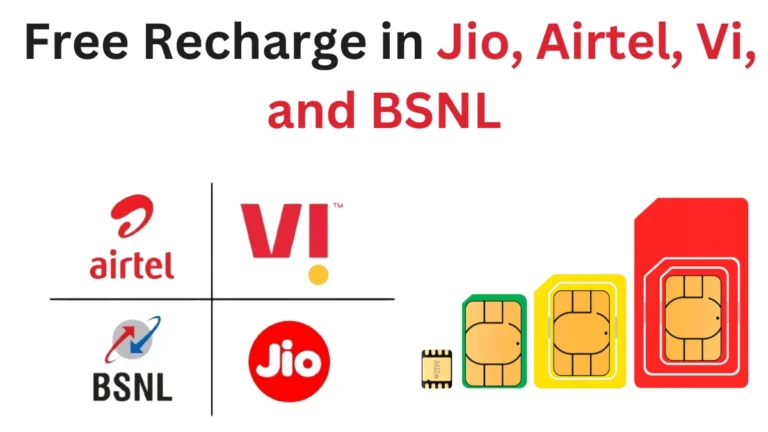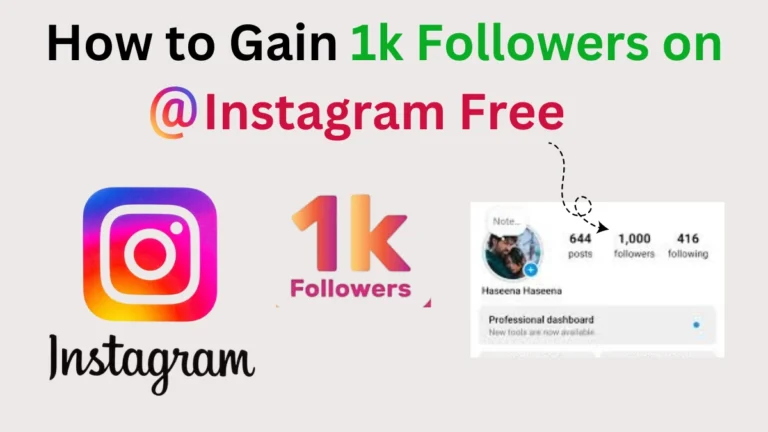How to Check Instagram Password: A Comprehensive Guide
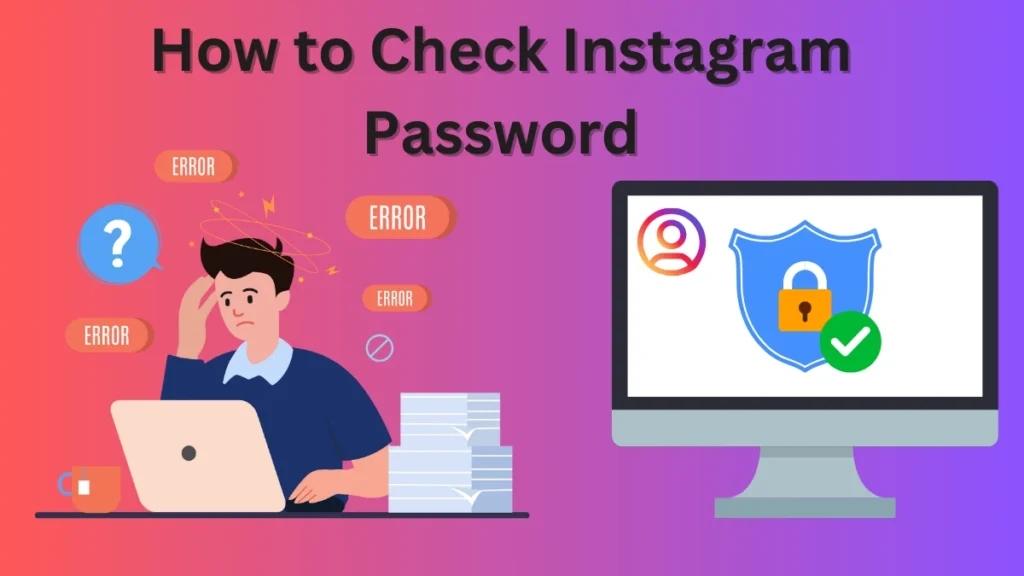
In today’s digital world, managing passwords securely is more important than ever, especially for social media platforms like Instagram. Whether you’ve forgotten your password or simply want to ensure your account is secure, knowing how to check or recover your Instagram password is crucial. In this article, we’ll explore various methods to check your Instagram password, including tips on password management and security.
Understanding Instagram Passwords
Instagram passwords are your first line of defense against unauthorized access to your account. When you create a password, it’s stored securely, meaning you can’t simply view it directly in the app or website. However, if you forget your password, Instagram provides several options to help you recover or reset it. This guide will cover those methods in detail.
Method 1: Checking Saved Passwords on Your Device
If you’ve saved your Instagram password on your smartphone or computer, you can retrieve it through your device’s settings. Here’s how:
A. On iPhone
- Open Settings: Launch the Settings app on your iPhone.
- Tap on “Passwords”: Scroll down and select “Passwords.”
- Authenticate: Use Face ID, Touch ID, or your passcode to access saved passwords.
- Search for Instagram: In the search bar at the top, type “Instagram.”
- View Your Password: Tap on the Instagram entry to see your username and password.
B. On Android
- Open Settings: Go to your phone’s Settings app.
- Select Google: Scroll down and tap on “Google.”
- Manage Your Google Account: Click on “Manage Your Google Account.”
- Navigate to Security: Tap on the “Security” tab.
- Password Manager: Under the “Signing in to other sites” section, tap on “Password Manager.”
- Locate Instagram: Search for Instagram in the list and tap on it.
- View Your Password: You’ll see an option to view your password after authentication.
C. On Windows
If you use a web browser, your saved passwords might be accessible through the browser settings.
- Open Your Browser: Launch Chrome, Firefox, or another browser.
- Access Settings: Go to the browser settings or preferences.
- Find Passwords: Look for a section labeled “Passwords” or “Autofill.”
- Search for Instagram: Type “Instagram” in the search field.
- View Your Password: Click on the entry to view your username and password.
Method 2: Resetting Your Instagram Password
If you can’t find your password saved on your device, you can reset it directly through the Instagram app or website.
Steps to Reset Your Password on the App
- Open the Instagram App: Launch the app on your smartphone.
- Tap on “Forgot password?”: On the login screen, click on “Forgot password?”
- Enter Your Username or Email: Provide the email address or username associated with your account.
- Check Your Email or SMS: Instagram will send a password reset link to your email or via SMS.
- Follow the Instructions: Click the link and create a new password.
- Log In: Return to the app and log in with your new password.
Steps to Reset Your Password on the Website
- Visit Instagram’s Login Page: Go to Instagram.com.
- Click on “Forgot password?”: This option is located beneath the login fields.
- Enter Your Information: Provide your username or the email linked to your account.
- Check Your Email: Instagram will send you a password reset link.
- Create a New Password: Click on the link, enter a new password, and confirm it.
- Log In: Use your new password to access your account.
Method 3: Using a Password Manager
If you often forget passwords, using a password manager can help. These tools securely store your passwords, making it easy to access them whenever needed.
Benefits of Using a Password Manager
- Secure Storage: Passwords are encrypted and stored securely.
- Auto-fill Functionality: Automatically fills in passwords for you on websites and apps.
- Password Generation: Creates strong, unique passwords to enhance your security.
How to View Your Instagram Password in a Password Manager
- Open Your Password Manager: Launch the app on your device.
- Search for Instagram: Use the search function to find your Instagram account.
- View Your Password: Click on the entry to see your username and password.
Method 4: Contacting Instagram Support
If you’re still unable to recover your password, you can reach out to Instagram support for assistance. They can guide you through the recovery process.
Steps to Contact Support
- Open the Instagram App: Launch the app on your smartphone.
- Go to Profile: Tap on your profile icon at the bottom right.
- Access Settings: Click on the three lines (hamburger menu) at the top right, then tap on “Settings.”
- Select “Help”: Find the “Help” section in the menu.
- Choose “Report a Problem”: Follow the prompts to report your issue.
Tips for Effective Password Management
- Use Strong Passwords: Create passwords that combine uppercase letters, lowercase letters, numbers, and symbols. Avoid easily guessable information like birthdays or names.
- Regularly Update Your Password: Change your passwords periodically to minimize the risk of unauthorized access. Consider updating your Instagram password every few months.
- Enable Two-Factor Authentication: For added security, enable two-factor authentication (2FA) in your Instagram account settings. This feature requires a verification code sent to your phone when logging in.
- Keep Recovery Information Updated: Ensure that your email address and phone number linked to your Instagram account are current, so you can receive password reset links when needed.
- Don’t Reuse Passwords: Avoid using the same password across multiple sites. If one account is compromised, others can easily be accessed.
Conclusion
Finding or recovering your Instagram password can be done through various methods, including checking saved passwords on your device, resetting your password via the app or website, or using a password manager. By following best practices for password management and security, you can protect your Instagram account and enjoy a safer online experience. Remember, a strong password combined with two-factor authentication is your best defense against unauthorized access. Stay vigilant and take control of your digital security today!