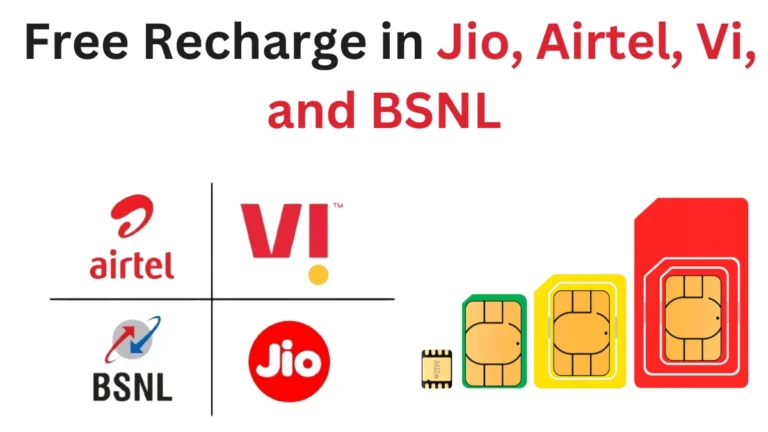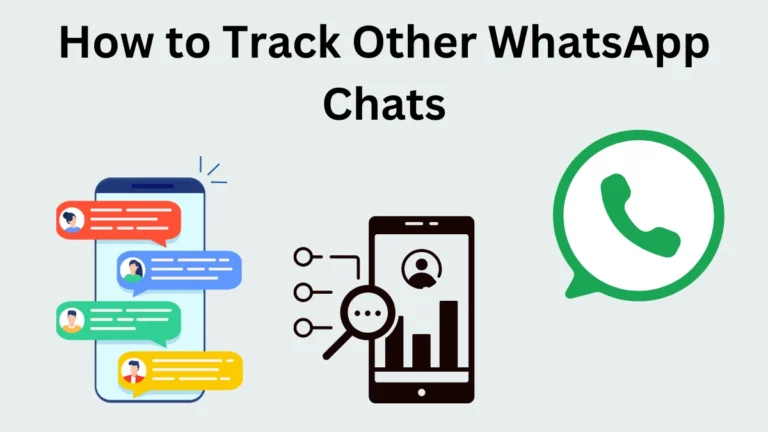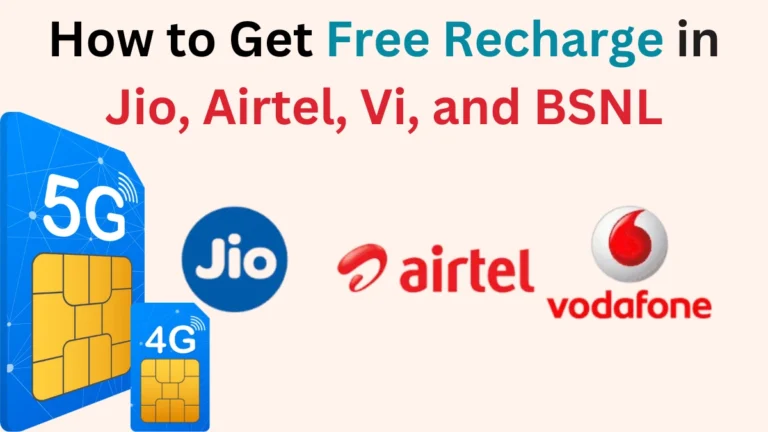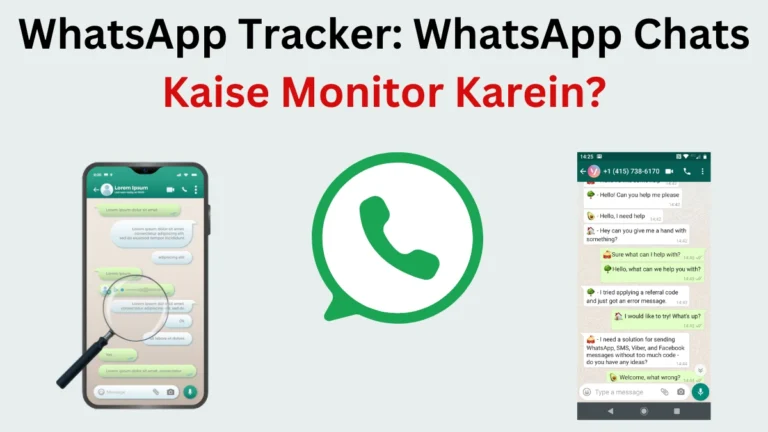Where Can I See My Instagram Password: Complete Guide
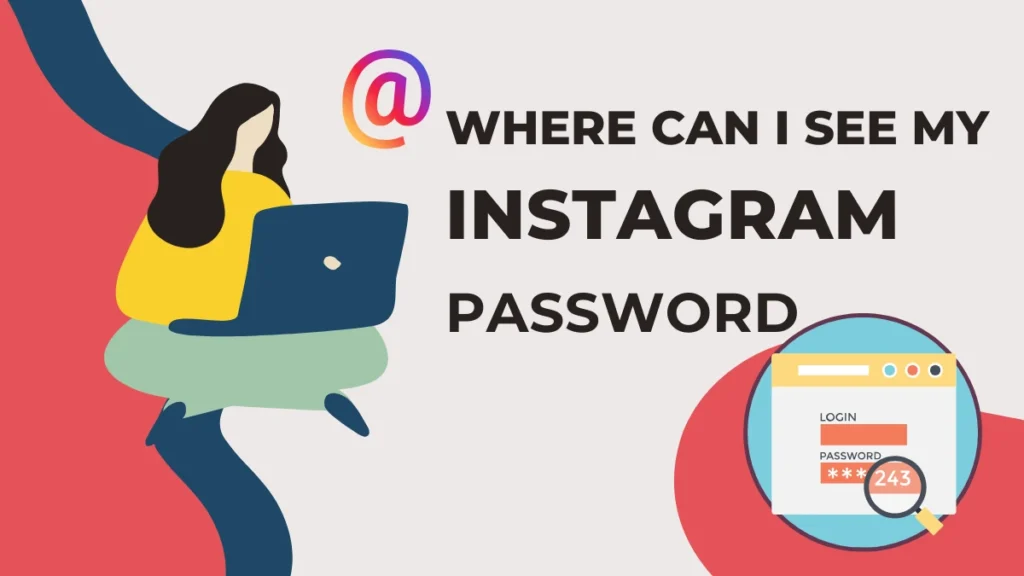
In an era where social media is an integral part of our lives, Instagram stands out as one of the most popular platforms for sharing moments, connecting with friends, and discovering new content. However, forgetting your Instagram password can be a frustrating experience. Knowing how to find or reset your password is essential for maintaining access to your account. In this comprehensive guide, we’ll explore where you can see your Instagram password and provide useful tips on password management and security.
Understanding Instagram Passwords
Before diving into how to find your password, it’s essential to understand how Instagram handles passwords. When you create an account, your password is securely stored and encrypted. This means you cannot view it directly. However, there are several methods to recover or reset your password if you forget it. Let’s take a look at the various options available to you.
Method 1: Checking Saved Passwords on Your Device
One of the easiest ways to find your Instagram password is to check if it has been saved on your device. Most smartphones and web browsers have built-in password management features that allow you to save and view passwords.
A. On iPhone
If you’ve saved your Instagram password on your iPhone, follow these steps to retrieve it:
- Open the Settings App: Launch the Settings app on your iPhone.
- Scroll to Passwords: Tap on “Passwords” at the top of the menu.
- Authenticate: Use Face ID, Touch ID, or your passcode to access saved passwords.
- Search for Instagram: In the search bar, type “Instagram.”
- View Your Password: Tap on the Instagram entry to see your username and password.
B. On Android
Finding your Instagram password on an Android device is similarly straightforward:
- Open the Settings App: Access your device’s Settings.
- Select Google: Scroll down and tap on “Google.”
- Manage Your Google Account: Click on “Manage Your Google Account.”
- Navigate to Security: Go to the “Security” tab.
- Access Password Manager: Under the “Signing in to other sites” section, tap on “Password Manager.”
- Locate Instagram: Search for Instagram in the list and tap on it.
- View Your Password: You’ll have the option to view your password after verifying your identity.
C. On Windows
If you use a web browser on your Windows computer, you can check saved passwords through the browser’s settings:
- Open Your Web Browser: Launch Chrome, Firefox, or another browser you use.
- Access Settings: Go to the browser settings or preferences.
- Find Passwords: Look for a section labeled “Passwords” or “Autofill.”
- Search for Instagram: Type “Instagram” in the search field.
- View Your Password: Click on the entry to see your username and password.
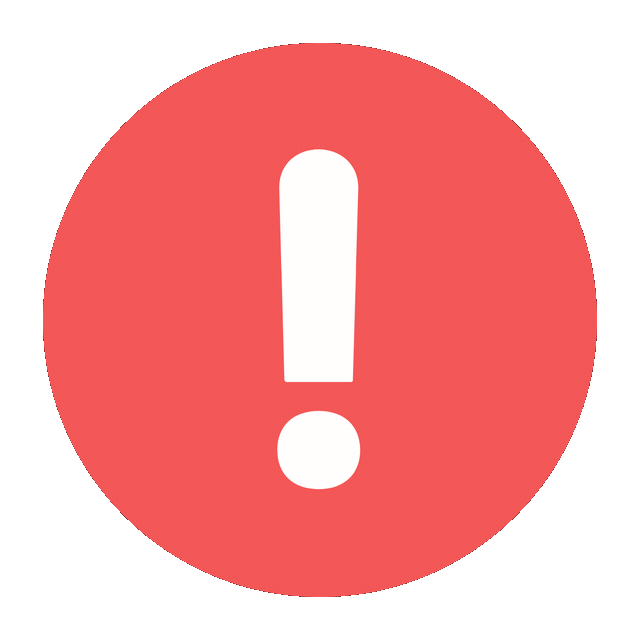
Sorry! This Server is Slow
Please Try Again
Method 2: Resetting Your Instagram Password
If you cannot find your password saved on your device, you can reset it directly through the Instagram app or website. This method is useful if you’re logged out of your account.
Steps to Reset Your Password via the Instagram App
- Open the Instagram App: Launch the app on your smartphone.
- Tap on “Forgot password?”: On the login screen, click on “Forgot password?”
- Enter Your Username or Email: Provide the email address or username associated with your account.
- Check Your Email or SMS: Instagram will send a password reset link to your email or via SMS.
- Follow the Instructions: Click the link and create a new password.
- Log In: Return to the app and log in with your new password.
Steps to Reset Your Password via the Instagram Website
- Visit Instagram’s Login Page: Go to Instagram.com.
- Click on “Forgot password?”: This option is located beneath the login fields.
- Enter Your Information: Provide your username or the email linked to your account.
- Check Your Email: Instagram will send you a password reset link.
- Create a New Password: Click on the link, enter a new password, and confirm it.
- Log In: Use your new password to access your account.
Method 3: Using a Password Manager
For those who frequently forget passwords, utilizing a password manager can make life significantly easier. These tools securely store your passwords and provide easy access whenever needed.
Benefits of Using a Password Manager
- Secure Storage: Passwords are encrypted, keeping them safe from unauthorized access.
- Auto-fill Functionality: Automatically fills in passwords for you on websites and apps, saving time.
- Password Generation: Creates strong, unique passwords to enhance your security.
How to View Your Instagram Password in a Password Manager
- Open Your Password Manager: Launch the app or software on your device.
- Search for Instagram: Use the search function to find your Instagram account.
- View Your Password: Click on the entry to see your username and password.
Method 4: Contacting Instagram Support
If you’re still unable to recover your password, reaching out to Instagram support can be beneficial. They can guide you through the recovery process.
Steps to Contact Instagram Support
- Open the Instagram App: Launch the app on your smartphone.
- Go to Profile: Tap on your profile icon at the bottom right.
- Access Settings: Click on the three horizontal lines (hamburger menu) at the top right, then tap on “Settings.”
- Select “Help”: Find the “Help” section in the menu.
- Choose “Report a Problem”: Follow the prompts to report your issue.
Tips for Effective Password Management
- Use Strong Passwords: Create passwords that combine uppercase letters, lowercase letters, numbers, and symbols. Avoid using easily guessable information like birthdays or names.
- Regularly Update Your Password: Changing your passwords periodically can help minimize the risk of unauthorized access. Consider updating your Instagram password every few months.
- Enable Two-Factor Authentication: For added security, enable two-factor authentication (2FA) in your Instagram account settings. This feature requires a verification code sent to your phone when logging in, adding an extra layer of protection.
- Keep Recovery Information Updated: Ensure that your email address and phone number linked to your Instagram account are current. This way, you can receive password reset links when needed.
- Don’t Reuse Passwords: Avoid using the same password across multiple sites. If one account is compromised, others can easily be accessed.
Conclusion
Finding or recovering your Instagram password doesn’t have to be a daunting task. By checking saved passwords on your device, resetting your password via the app or website, or using a password manager, you can regain access to your account. Additionally, by following best practices for password management, you can enhance the security of your Instagram account and enjoy a safer online experience. Remember, a strong password combined with two-factor authentication is your best defense against unauthorized access. Stay vigilant and take control of your digital security today!